Wednesday, October 1, 2014
Filter Photo with Tintii
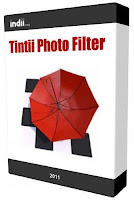 The main object in a colored image, while the background black and white style is one of my favorite visual effects to accentuate the main object in the photo by digital photo manipulation. Tintii Photo Filter is a simple tool that allows to apply a selective saturation adjustment effects to your photographs. It is based on eliminating all the colors from the image except those that you choose. But the best option of Tintii is how easy it is to use, because any user will be capable to enhance the photographs and manage an elegant artistic effect.
The main object in a colored image, while the background black and white style is one of my favorite visual effects to accentuate the main object in the photo by digital photo manipulation. Tintii Photo Filter is a simple tool that allows to apply a selective saturation adjustment effects to your photographs. It is based on eliminating all the colors from the image except those that you choose. But the best option of Tintii is how easy it is to use, because any user will be capable to enhance the photographs and manage an elegant artistic effect.When you open an image, Tintii Photo Filter will analyze it and process all the colors that it contains. You will see the photograph in black and white, and on one side a series of buttons that will represent the different colors in the image. If you want to maintain red, you will have to press on the button that corresponds to that color, and you will automatically see the photograph in black and white with red elements. If you like what it looks like once this is done, all you have to do is save it and you will have applied the effect.
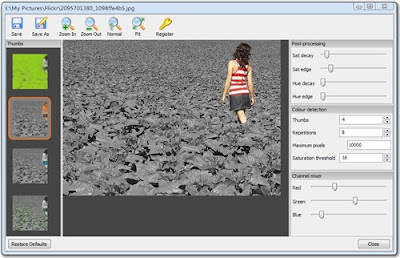
Unnecessary application "heavy kind of Adobe Photoshop to achieve the visual effect. Application of Tintii is shareware (trial periods is 21 days) is one of the alternatives. The following the steps:
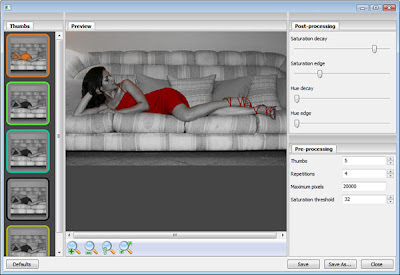
- Run the Tintii photo files and open the target File menu > Open pass.
- Select canals color by clicking the buttons Thumbs. If you want to disable, click the back button.
- If you want to get the feel of another color, try slide-sliding button sliding pegs (slider) Thumbs, Channel Mixer, and Post Processing.
- If you want to restore to its original settings, just click on the key icon back wheel.
- Try also creates visual effects in contrast (black-and-white, the main object of nuanced color nuance latarbelakang).
- If you are satisfied with the resulting visual effect, save it by clicking the File menu > Save As.
You can download tintii here
Good luck.
Subscribe to:
Post Comments (Atom)
No comments:
Post a Comment